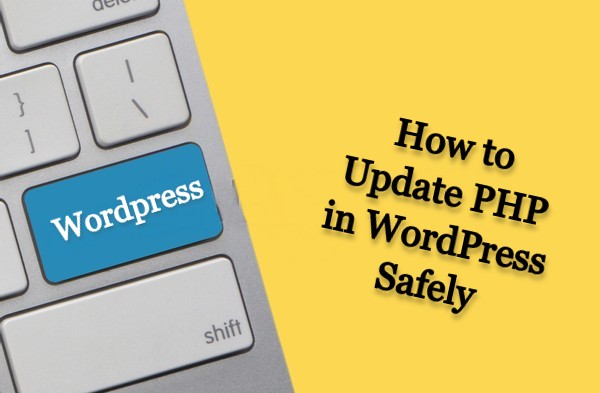
PHP (Hypertext Preprocessor) is a widely-used open-source scripting language that plays a crucial role in customizing and optimizing the performance of WordPress websites.
WordPress, including its software, themes, and plugins, relies on PHP to function effectively. PHP is responsible for connecting WordPress sites with their databases, enabling seamless interaction and data management.
Keeping your PHP version up to date is vital for enhancing the security, performance, and compatibility of your WordPress website. It ensures that your site remains protected from potential vulnerabilities and exploits, while also enabling it to work smoothly with the latest themes and plugins.
Updating PHP involves multiple steps, including checking your current PHP version and executing the update process. To simplify this task, Hostinger offers a PHP configuration tool specifically designed to help you safely upgrade the PHP version of your WordPress site.
This tutorial will guide you through the entire process of updating PHP in WordPress. It will explain the importance of using the latest PHP version and provide valuable best practices to follow during the update.
By following this tutorial, you can ensure that your WordPress site remains secure, performs optimally, and stays compatible with the latest advancements in the PHP language.
Why Update PHP Version in WordPress
Updating the PHP version in WordPress is essential for several important reasons:
Enhanced Security: Using the latest PHP version helps to enhance the security of your WordPress site. As PHP evolves, security vulnerabilities and bugs in older versions are identified and fixed. By updating to the latest PHP version, you benefit from improved security measures and safeguards against potential threats and exploits.
Performance boost: Each PHP version introduces performance optimizations and efficiency improvements. Upgrading to a newer PHP version can significantly enhance the speed and overall performance of your WordPress site. It allows your site to process requests more efficiently, resulting in faster loading times and a better user experience.
Better Compatibility: WordPress themes and plugins are regularly updated to ensure compatibility with the latest PHP versions. By updating PHP, you ensure that your site remains compatible with the latest features and functionality offered by these themes and plugins. This prevents any potential conflicts or issues that may arise when using outdated PHP versions with updated themes and plugins.
Support: PHP developers and the WordPress community focus their efforts on supporting the latest PHP versions. By keeping your PHP version up to date, you have access to improved support, documentation, and resources. It becomes easier to find solutions to any PHP-related issues you may encounter and stay up to date with the latest developments in the PHP ecosystem.
Future-proofing: PHP is continually evolving, and older versions eventually become obsolete. By regularly updating your PHP version, you future-proof your WordPress site and ensure its compatibility with upcoming WordPress updates and advancements. This helps you stay ahead of the curve and ensures a smooth transition when adopting new WordPress features and technologies.
PHP Version Compatibility for WordPress
Using the most recent version of PHP is strongly recommended for ensuring the security and up-to-dateness of your website within the WordPress ecosystem. However, it’s important to note that not all WordPress versions are compatible with the latest PHP releases.
| WordPress Version | Supported PHP Versions |
| 5.0, 5.1 | PHP 5.2, PHP 5.3, PHP 5.4, PHP 5.5, PHP 5.6, PHP 7.0, PHP 7.1, PHP 7.2, PHP 7.3 |
| 5.2 | PHP 5.6, PHP 7.0, PHP 7.1, PHP 7.2, PHP 7.3 |
| 5.3, 5.4, 5.5 | PHP 5.6, PHP 7.0, PHP 7.1, PHP 7.2, PHP 7.3, PHP 7.4 |
| 5.6, 5.7, 5.8 | PHP 5.6, PHP 7.0, PHP 7.1, PHP 7.2, PHP 7.3, PHP 7.4, PHP 8.0* |
| 5.9, 6.0 | PHP 5.6, PHP 7.0, PHP 7.1, PHP 7.2, PHP 7.3, PHP 7.4, PHP 8.0*, PHP 8.1* |
| 6.1, 6.2 | PHP 5.6, PHP 7.0, PHP 7.1, PHP 7.2, PHP 7.3, PHP 7.4, PHP 8.0*, PHP 8.1*, PHP 8.2* |
Remember, before upgrading PHP, it’s essential to perform a compatibility check. Follow these steps:
- Install and activate the “PHP Compatibility Checker” plugin from the WordPress repository.
- Run the compatibility scan through the plugin.
- Review the generated report for any issues or recommendations.
How to Update PHP in WordPress
To update PHP in WordPress, follow these steps:
1. Backup your website
Before making any changes, it’s essential to create a backup of your WordPress website. This ensures that you can restore your site in case of any issues during the PHP update process.
2. Check WordPress and plugin compatibility
Verify that your WordPress version and installed plugins are compatible with the target PHP version. Visit the WordPress.org website or consult the documentation and support forums for your specific themes and plugins to ensure compatibility.
3. Check current PHP version
Determine the PHP version your website is currently using. You can find this information in your hosting control panel or by using a plugin like “Display PHP Version” or “Server Info” from the WordPress repository.
4. Consult your hosting provider
Reach out to your hosting provider’s support team or check their documentation to understand the PHP versions they support and the process for updating PHP. Some hosting providers offer a simple PHP version selector in the control panel, while others may require contacting support or modifying settings in a server configuration file.
5. Update PHP version
Depending on your hosting provider, you may be able to update the PHP version through your hosting control panel. Look for the PHP settings or PHP configuration section and select the desired PHP version from the available options. Follow the on-screen instructions to apply the changes.
6. Test your website
After updating the PHP version, thoroughly test your website to ensure everything functions correctly. Check all the pages, forms, plugins, and functionality to identify any compatibility issues. If you encounter any problems, consult the documentation or support forums for the affected themes or plugins to find solutions or updates.
7. Monitor and maintain
Regularly check for updates to your WordPress core, themes, and plugins. Keeping everything up to date ensures compatibility with the latest PHP versions and enhances security and performance.
Conclusion
Updating the PHP version in WordPress is crucial for improved performance and enhanced security. PHP serves as the core language for WordPress, as well as themes and plugins. By following the steps outlined below, you can easily update the PHP version in your WordPress website:
- Check the current PHP version
- Create a backup
- Update WordPress software, themes, and plugins
- Update PHP version
- Test and monitor
It is essential to follow best practices when updating the PHP version in WordPress. These include testing the new PHP version on a staging site before applying it to the live site, staying updated with WordPress software, themes, and plugins, and checking for theme and plugin compatibility with the new PHP version.
By following these steps and best practices, you can successfully update the PHP version in your WordPress website.
