Creating an HTML sitemap in WordPress is a useful way to help both your website visitors and search engines navigate your site. In this article, we’ll show you how to add sitemap in WordPress website ?
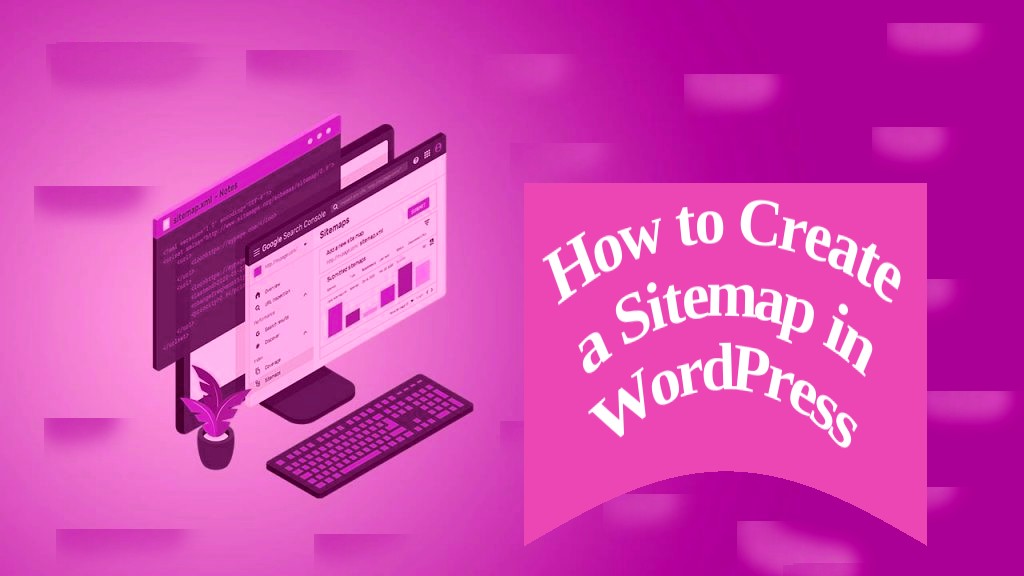
What is a WordPress XML Sitemap?
A WordPress XML sitemap is a file that lists all the pages, posts, and other content on your WordPress website, along with relevant metadata such as the date the content was last modified and its priority level. The sitemap is created in XML format and is used by search engines like Google to crawl and index your website more efficiently.
WordPress automatically generates an XML sitemap for your website, which can be accessed by adding “/sitemap.xml” to the end of your website’s URL. This sitemap is updated automatically whenever you add or modify content on your website.
Having an XML sitemap is important for SEO. It allows search engines to quickly and easily discover and index all the content on your website. This can help improve your website’s search engine rankings and visibility in search results.
The Benefits of an XML Sitemap
Here are some benefits of having an XML sitemap on your website:
- Improved crawlability
- Better search engine visibility
- Faster indexing of new content
- Control over which pages are indexed
- Improved user experience
What is an HTML Sitemap?
An HTML sitemap is a webpage on your website that displays a hierarchical, structured list of all the pages, posts, and other content available on your website. It is designed to help website visitors navigate your site and find the content they are looking for more easily.
An HTML sitemap is different from an XML sitemap, which is a file that search engines use to crawl and index your website. While an XML sitemap is designed for search engines, an HTML sitemap is designed for humans.
HTML sitemaps typically display all the pages on your website in a structured, hierarchical format. They may also include links to categories, tags, and other types of content on your website. Some HTML sitemaps also include brief descriptions of each page or content type, to give visitors a better idea of what they can expect to find on each page.
HTML Sitemap vs XML Sitemap in WordPress?
HTML sitemaps and XML sitemaps serve different purposes and are used for different audiences. Here’s a comparison of HTML sitemaps and XML sitemaps in WordPress:
- Purpose: An HTML sitemap is designed for human visitors to help them navigate a website and find the content they are looking for more easily. On the other hand, an XML sitemap is designed for search engines to help them crawl and index all the pages on a website more efficiently.
- Format: An HTML sitemap is a webpage that displays a hierarchical, structured list of all the pages, posts, and other content on a website, while an XML sitemap is a file that lists all the pages, posts, and other content on a website in XML format.
- Visibility: HTML sitemaps are visible on a website and can be accessed by visitors through a link in the footer, sidebar, or main navigation menu. XML sitemaps, on the other hand, are not visible to visitors and are only accessed by search engines.
- Customization: HTML sitemaps can be customized to include or exclude specific pages, categories, or other types of content on a website. You can also customize the look and feel of an HTML sitemap to match your website’s branding. XML sitemaps, on the other hand, are automatically generated by WordPress and cannot be customized without the use of a plugin.
- SEO benefits: Both HTML sitemaps and XML sitemaps can provide SEO benefits. An HTML sitemap can help improve the user experience of a website and make it easier for visitors to find the content they are looking for. An XML sitemap can help search engines crawl and index all the pages on a website more efficiently, which can improve a website’s search engine rankings and visibility.
How to Create a HTML Sitemap in WordPress
In WordPress, you can easily create an HTML sitemap using a plugin or manually by creating a page template. Here’s how to do it:
a. Using a plugin: Add an HTML Sitemap using WP Sitemap Page WordPress Plugin
There are several plugins available that can generate an HTML sitemap for your WordPress website. One popular option is the “WP Sitemap Page ” plugin. Here’s how to use it:
Step 1: Install the WP Sitemap Page Plugin
To get started, you’ll need to install and activate the WP Sitemap Page plugin from the WordPress repository. Once activated, the plugin will create a new page template called “Sitemap” that you can use to display your sitemap.
Step 2: Create a Sitemap Page
Next, create a new page in WordPress and name it “Sitemap” or any other name you prefer. On the right-hand side of the page editor, you’ll see a section called “Page Attributes”. From the “Template” drop-down menu, select the “Sitemap” template.
Step 3: Configure the Sitemap Settings
Now that you’ve created your sitemap page, you’ll need to configure the sitemap settings. Go to “Settings” > “WP Sitemap Page” to access the plugin settings.
Here you can choose which post types and taxonomies to include in your sitemap, as well as customize the sitemap layout and style. You can also enable features like breadcrumbs and pagination.
Step 4: Publish Your Sitemap
Once you’ve configured the sitemap settings, click “Save Changes” and then publish your sitemap page. You can now visit the page on the front-end of your website to view your hierarchical HTML sitemap.
b. Manually:
If you prefer to create the HTML sitemap manually, you can follow these steps:
- Create a new page in WordPress and name it “Sitemap” (or any other name you prefer).
- Create a custom page template for the sitemap by copying the code from the “page.php” file in your theme folder and renaming it “page-sitemap.php”.
- Edit the “page-sitemap.php” file and add the code to display the sitemap. You can use the WordPress functions “wp_list_pages” and “wp_get_archives” to display a list of pages and posts, respectively.
- Save the file and assign the “Sitemap” page to use the “page-sitemap.php” template.
- Publish the page and the sitemap will be displayed on the front-end.
Conclusion
By following these simple steps, you can easily create an HTML sitemap for your WordPress website using the WP Sitemap Page plugin. This will help both your visitors and search engines navigate your site more efficiently.
