In this Node.js tutorial we will learn step by step how to download Node.js and install Nodejs on different environment like Windows, Linux, Macos and server.
Download node.js
You can download latest stable version of node.js from the node.js official website https://nodejs.org/en/
Once you open the website it will detect your operating system automatically and show you the correct version for your device.
For example we opened the site from 64 bit Windows system so there is 64 bit node.js package available for download. If you are from 32 bit Windows or linux or Macos it will display version respectively. You can also download the other versions from the download page https://nodejs.org/en/download/

Install Node.js on Windows
In order to install Node.js on Windows you have to perform following actions:
Step 1 : Download the Node.js Windows Installer Package from the Node.js official website as per above.
Step 2 : After downloading the Node.js Windows Installer package, double click on the downloaded msi file. Now installation process has started and you will see below screen.

Step 3 : Click on Next button, On the Next screen, Accept the terms in the license agreement and click on the Next button.

Step 4 : On Next screen, choose the location where Node.js needs to be installed if want to install new location otherwise leave default location and then click on the Next button.

Step 5: Accept the default components as per below screenshot and click on the Next button. You don’t need to change anything at here.

Step 6 : Now Nodejs is ready to install at your system. Click on the Install Button

Step 7: After clicking on the Next button, Node.js started to install at your system please keep waiting for finish installation

Step 8 : Once Installation is done. Click on the finish button. Now Node.js is installed at your system successfully and ready to use for creating node.js applications.
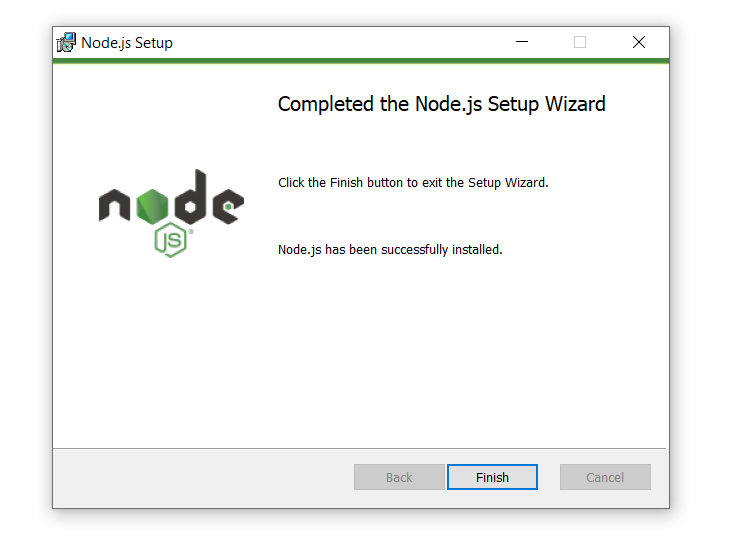
How to verify Installation
You can verify the installation or check the version of nodejs by the following steps. First open the command prompt at your desktop and type the command node -v . If nodejs installed at your machine you will see the version of nodejs as per the below image:

Now we learn at next article, How to install nodejs at linux or ubuntu.
